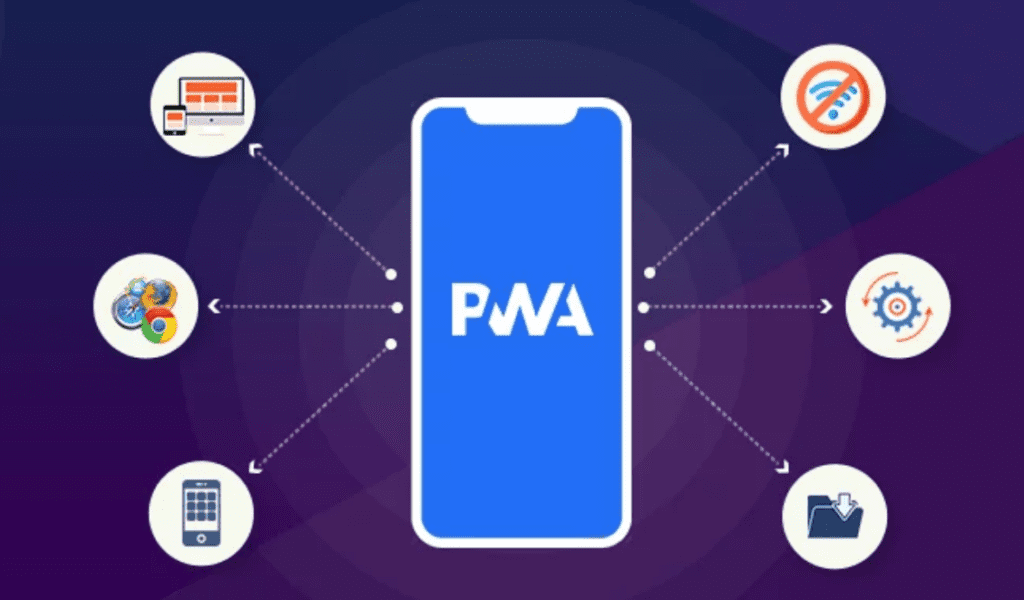Hi Welcome to another post of codehunters.
In this post we will see how we can remove the password protection from an Excel File.
I have an Excel file and this file is protected as you in the screenshot below, I am not able to edit any data in this file. It gives me an error. I have forgotten the password to unprotect this sheet.

generally, to unprotect the excel file we need to go into the Review Tab and Click on UnProtect Excelsheet and provide the password, but unfortunately I have forgotten the password.
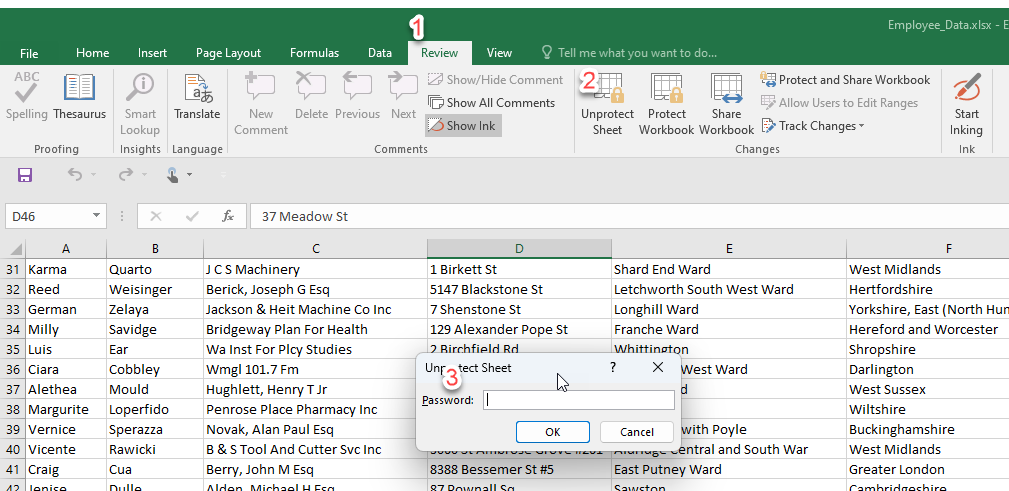
Now I need to unprotect it and for that I will close this file and rename this excel file and change its extension from .xlsx to .zip and Press Yes to confirm.
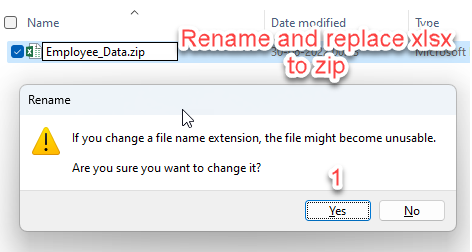
Now this excel file is converted to a zip file, now open this file and go into the xl folder, then in the worksheet folder here I have this sheet as I had only one sheet in my file I can see on xml file here. Open this XML file with Notepad.
S
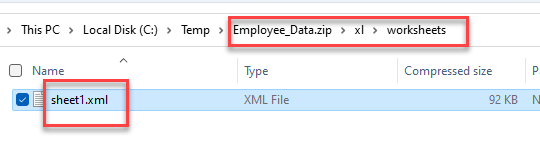
earch for protection, here it is, now you have to remove all the content inside this protection tag.
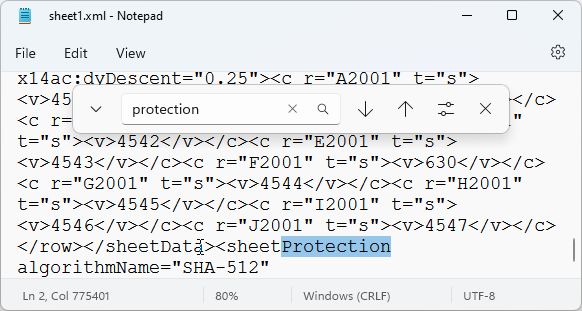
So it starts from <sheetProtection and ends at scenarios=”1″/> select all this and press Delete. Now save this file.
Now we need to replace this edited xml file with the original file so copy this edited file and paste it inside the zip folder and replace it. Now come back to the original folder and again rename the extension from .zip to .xlsx
That’s it now open this file and here you will be able to see that the protection has been removed and we can edit this file.
So this is how you can remove the password protection from an Excel sheet.
Hope this helps and I will see you in the next post.